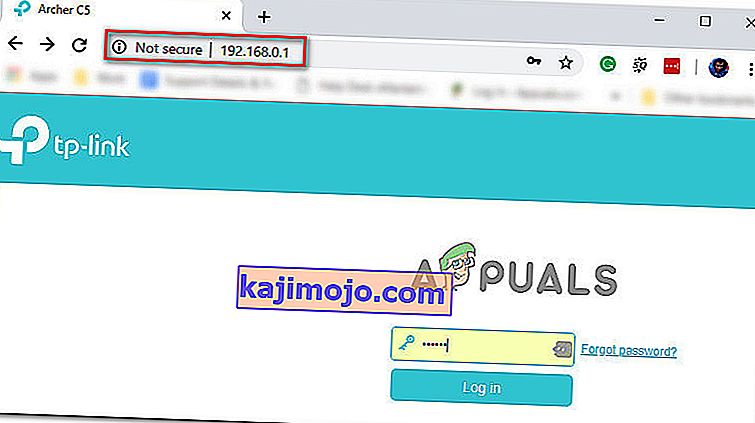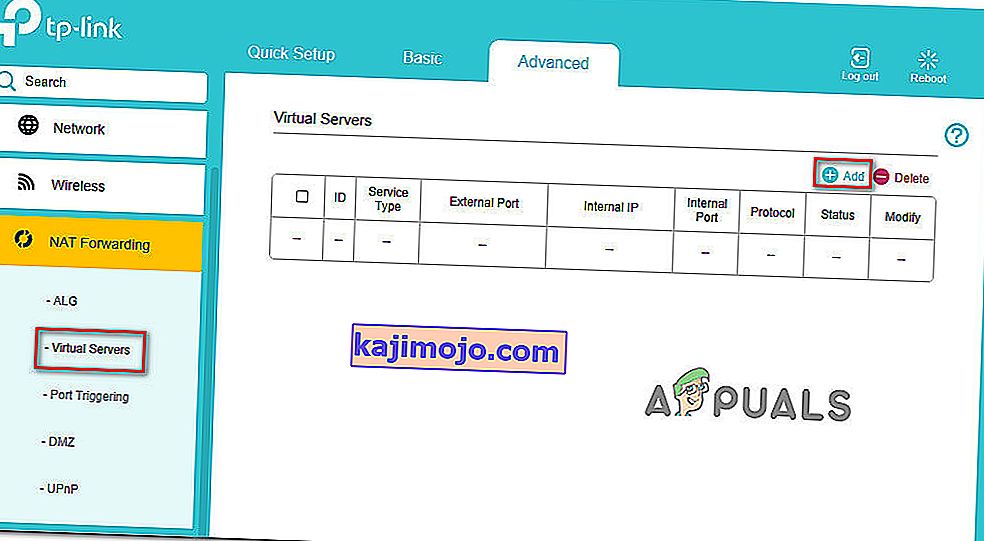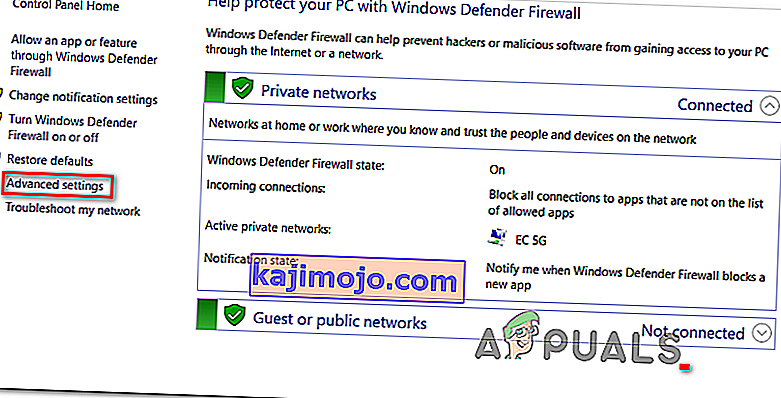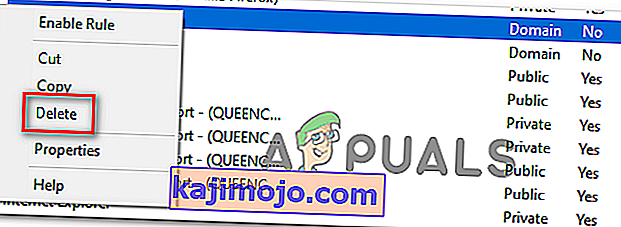Bazı Read Dead Online kullanıcıları , oyun sunucusuyla bağlantıları kesildikten sonra düzenli olarak 0x20010006 hata kodunu aldıklarını bildiriyor . Etkilenen bazı kullanıcılar, sorunun her çevrimiçi olmaya çalıştıklarında ortaya çıktığını bildirirken, diğerleri sorunun rastgele aralıklarla ortaya çıktığını söylüyor.

- Rockstar sunucu sorunları - Bu sorunun çok iyi bir şekilde son kullanıcı kontrolü dışındaki bir sunucu sorunundan kaynaklanabileceğini unutmayın. Aşağıdaki düzeltmelerden herhangi birini uygulamadan önce, oyunun bağlantı kesintisi sorununuza katkıda bulunan bazı sunucu sorunları olup olmadığını görmek için Rockstar'ın durum sayfasını kontrol ederek başlamalısınız.
- Özel Steam arızası - Oyunu steam üzerinden başlatan birkaç kullanıcı, çevrimiçi bileşeni Hikaye modunun duraklatma menüsünden başlatmaya çalışırlarsa, artık aynı bağlantı kesme hatasını almayacaklarını keşfetti. Sonuçlar değişiklik gösterecek, ancak yine de denemeye değer.
- Yönlendirici tutarsızlığı - Görünüşe göre, bu özel sorun aynı zamanda bir tür yönlendirici tutarsızlığından da kaynaklanabilir (en yaygın olarak cihaza atanan DNS ve IP adresiyle kolaylaştırılır). Bu durumda, yönlendiricinizi yeniden başlatmayı veya sıfırlamayı denemeli ve bunun sizin için sorunu çözüp çözmediğini görmelisiniz.
- UPnP devre dışı bırakıldı - Günümüzde çoğu yönlendirici, varsayılan olarak Evrensel Tak ve Çalıştır etkinleştirilmiş olarak gelir. Ancak daha eski modellerde (veya bu özelliği manuel olarak devre dışı bıraktıysanız), oyunun gerektirdiği bağlantı noktalarının otomatik olarak iletilmemesi nedeniyle bu hata kodunu görebilirsiniz. Bu durumda, yönlendirici ayarlarınıza erişerek ve UPnP'yi etkinleştirerek sorunu çözebilirsiniz.
- Red Dead Online tarafından kullanılan bağlantı noktaları iletilmez - Yönlendiricinizin UPnP'yi desteklememesi durumunda, herhangi bir bağlantı sorunu yaşamadığınızdan emin olmak için bazı manuel işlemler yapmanız ve bu oyun tarafından kullanılan her bağlantı noktasını iletmeniz gerekecektir. Bunu yönlendirici ayarları menünüzden yapmanız gerekecektir.
- Tutarsız atanmış DNS - Bu soruna neden olabilecek oldukça popüler bir başka senaryo, varsayılan DNS'nin nasıl atandığıyla ilgili bir tutarsızlıktır. Aynı sorunla karşılaşan bazı kullanıcılar, sorunun Google tarafından sağlanan DNS adreslerine geçtikten sonra çözüldüğünü onayladı.
- Windows Güvenlik Duvarı tarafından engellenen Solo Lobi Aracı - Modlama topluluğunun bir parçasıysanız ve Solo Lobby aracını kullanıyorsanız, 0x20010006 hatasını önlemek için uygulamayı Windows Güvenlik Duvarı ayarlarından beyaz listeye eklemeniz gerekeceğini unutmayın .
Sunucu sorunlarını kontrol etme
Aşağıdaki düzeltmelerden herhangi birini denemeden önce, sorunun kontrolünüz dışındaki bir sorun nedeniyle oluşmadığından emin olarak başlamalısınız.
Bu, özellikle çevrimiçi bir oyuna hiç katılamıyorsanız geçerli bir endişedir (hata, çevrimiçi olmaya çalıştığınız anda görünür).
Bu senaryo geçerliyse, Rockstar sunucularının şu anda oyunu oynamaya çalıştığınız platformda kesinti yaşayıp yaşamadığını kontrol ederek başlamalısınız.
Neyse ki, Red Dead Online ile ilgili herhangi bir sunucu sorunu olup olmadığını görmek için inceleyebileceğiniz resmi bir hizmet durumu sayfası var . Bu bağlantıdan erişin ( burada ) ve Red Dead Online ile ilgili herhangi bir hizmetin şu anda etkilenip etkilenmediğini görün (sarı veya kırmızı renkte).

Not: Tercih ettiğiniz platformla ilgili Red Dead Online sunucusunun sorun yaşadığını fark ederseniz, aşağıdaki olası düzeltmelerin hiçbiri bir fark yaratmayacaktır. Şimdi yapabileceğiniz tek şey, Rockstar mühendislerinin sorunu çözmesini beklemektir.
Bu araştırma Rockstar sunucularında temelde yatan bir sorun olmadığını ortaya çıkarırsa, aşağıdaki olası düzeltmelerden birinin bu sorunu çözmenize izin vermesi ihtimali vardır.
Hikaye Modu ile Çevrimiçi Olun
Görünüşe göre, 0x20010006 hatasıyla karşılaşan birçok oyuncunun başarıyla kullanmaya son verdiği bir çözüm var, çok oyunculu modu doğrudan Hikaye menüsünden (ana oyunun menüsünden) başlatmaktır.
Oyunu durdurarak ve ekranın sol tarafındaki Çevrimiçi menüye girerek bunu kolayca yapabilirsiniz .

Çevrimiçi bir oyuna geleneksel olarak katılamayan birkaç etkilenen kullanıcı, bu yaklaşımın sonunda yalnızca Red Dead oynamalarına izin verdiğini doğruladı.
Deneyin ve 0x20010006 hatasını atlatmanıza izin verip vermediğine bakın. Hala aynı hata kodunu görmeniz durumunda, aşağıdaki bir sonraki olası düzeltmeye geçin.
Yönlendiricinizi Yeniden Başlatma veya Sıfırlama
Etkilenen birkaç kullanıcı tarafından onaylandığı gibi, bu sorun, oyunu oynamaya çalıştığınız cihaz için DNS ve IP'nin nasıl getirildiğiyle ilgili bir tutarsızlık nedeniyle de kolaylaştırılabilir.
Bu sorunla ilgilenen etkilenen kullanıcıların çoğu, sorunun yönlendiricilerini yeniden başlattıktan veya sıfırlama yaptıktan sonra çözüldüğünü bildirdi.
Bu senaryonun uygulanabilir olduğunu düşünüyorsanız, basit bir yeniden başlatmayla başlamalısınız. Bu işlem, Red Dead Online oynamak için kullandığınız cihaz tarafından kullanılan IP ve DNS'yi, önceden oluşturduğunuz herhangi bir özel ayarı geçersiz kılmadan yenileyecektir.
Basit bir yönlendirici sıfırlama işlemi gerçekleştirmek için, yönlendiricinizi kapatın, elektrik prizinden çıkarın ve güç kapasitörlerinin tamamen boşaldığından emin olmak için en az 30 saniye bekleyin.
Yönlendiricinizi yeniden başlattıktan sonra, çevrimiçi bir oyuna yeniden bağlanmayı deneyin ve sorunun şimdi çözülüp çözülmediğine bakın.

Bu işe yaramazsa, arkadaki özel düğmeyi en az 10 saniye basılı tutarak veya ön LED'lerin aynı anda yanıp söndüğünü görene kadar yönlendiriciyi sıfırlayın.
Not: Bu işlemin önceden oluşturduğunuz bazı özel ayarları sıfırlayabileceğini unutmayın (bu, özel yönlendirici oturum açma kimlik bilgilerini veya iletilen bağlantı noktalarını içerebilir.
Yönlendiricinizi sıfırlamayı denediyseniz, ancak yine de Red Dead Online'da aynı hata koduyla (0x20010006) rastgele bağlantı kesilmeleri yaşıyorsanız, aşağıdaki bir sonraki olası düzeltmeye geçin.
Bağlantınızı filtrelemek için VPN kullanma (Yalnızca PC)
Bir PC'de sorunla karşılaşırsanız, bağlantınızı bir VPN aracılığıyla filtrelemeyi ve oyunun daha kararlı hale gelip gelmediğini de görmelisiniz.
Bu tuhaf bir düzeltme gibi görünebilir, ancak etkilenen pek çok kullanıcı bağlantı sorunlarının VPN istemcisi kullanmaya başladıktan sonra tamamen ortadan kalktığını bildirdi. Bu, 0x20010006 hatasının bazı ISS'ler (İnternet Servis Sağlayıcıları) tarafından bir şekilde kolaylaştırıldığını gösteriyor gibi görünüyor .
Bu senaryonun uygulanabilir olduğunu düşünüyorsanız, bir VPN istemcisi yüklemeyi denemeli ve bunun Red Dead Online ile bağlantı sorununuzu çözüp çözmediğini görmelisiniz.
Ücretsiz bir VPN istemcisi deneyerek başlamalısınız çünkü bu düzeltmenin etkili olup olmayacağından emin değilsiniz. Ücretsiz bir plan veya ücretsiz denemeler içeren bazı VPN hizmetleri şunlardır:
- Cyberghost
- NordVPN
Zaten bir VPN kullanmayı denediyseniz veya bir fark yaratmadıysa veya bir PC'de sorunla karşılaşmıyorsanız, aşağıdaki bir sonraki olası düzeltmeye geçin.
UPnP'yi yönlendirici ayarlarında etkinleştirme
Yönlendiricinizin Red Dead Online tarafından kullanılan bağlantı noktalarını otomatik olarak iletememesi durumunda da bu sorunu görmeyi bekleyebilirsiniz - Çoğu durumda, bu sorun eski yönlendiricilerde veya UPnP'nin (Evrensel Tak ve Çalıştır) devre dışı bırakıldığı yönlendiricilerde ortaya çıkacaktır .
UPnP'nin yönlendirici ayarlarınızda devre dışı bırakılabileceğinden şüpheleniyorsanız, aşağıdaki prosedür bu seçeneği etkinleştirmenize izin vermeli ve Red Dead Online tarafından PC, Xbox One veya Ps4'te aktif olarak kullanılan her bağlantı noktasının düzgün şekilde iletilmesini sağlamalıdır.
İşte yapmanız gerekenler:
Not: Yönlendiricinizin üreticisine bağlı olarak, gördüğünüz ekranlar farklı olabilir.
- Varsayılan web tarayıcınızı bir masaüstü bilgisayarda açın ve gezinme çubuğuna aşağıdaki adreslerden birini yazın ve Enter tuşuna basın :
192.168.0.1192.168.1.1
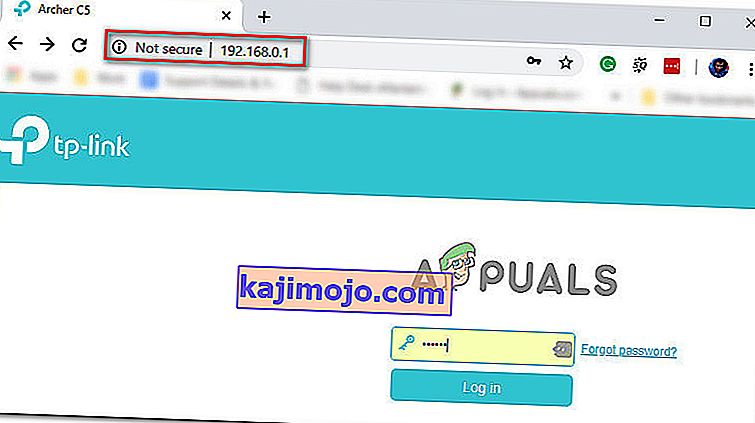
- Enter your router credentials and press Enter to gain access to your router settings. Keep in mind that most router manufacturers use admin (as username) and 1234 (as password). If that doesn’t work, search online for the default logins according to your router model.
- Once you’re inside you’re router settings, access the Advanced options and look for an entry named UPnP.

Note: The exact name of this feature might be slightly different for each manufacturer.
- Enabling the UPnP feature and save the changes before restarting your router.
- After you enable UPnP and restart your router, launch Red Dead Online and see if you’re still encountering the same connectivity issue.
If the same problem still appears, move down to the next potential fix below.
Forwarding the ports used by Red Dead Online manually
If you’re using a fairly old router that doesn’t know how to do UPnP (Universal Plug and Play), you will need to forward the ports manually in order to ensure that Red Dead Online is able to receive incoming network requests. A lot of affected users have confirmed that this operation was the only thing that allowed them to finally play the game without having to face constant 0x20010006 error codes.
Note: Keep in mind that depending on your router manufacturer, the instructions below, and the name of the option you’ll end up seeing will be different.
But if this scenario seems like it could be applicable, start following the instructions below to forward the ports that are being used by Red Dead Online:
- On a desktop computer, make sure you are connected to the network maintained by your router, then type one of the following IP address inside the navigation bar and press Enter:
192.168.0.1 192.168.1.1
Note: If none of the addresses above allow you to access your router settings, search online for specific steps of accessing your router settings.
- Once you reach the login page, enter your credentials to gain access to your router settings. Keep in mind that with most manufacturers, the default username is admin and the default password is either admin or 1234.

Note: In case none of these combinations work, use the custom credentials you established or search online for the default ones used by your networking device manufacturer.
- Once you’re inside you’re router settings, look to expand on the Advanced menu, then look for an option named NAT Forwarding or Port Forwarding. Next, click on that option and click on Virtual Servers see if you can find a button that allows you to add additional ports.
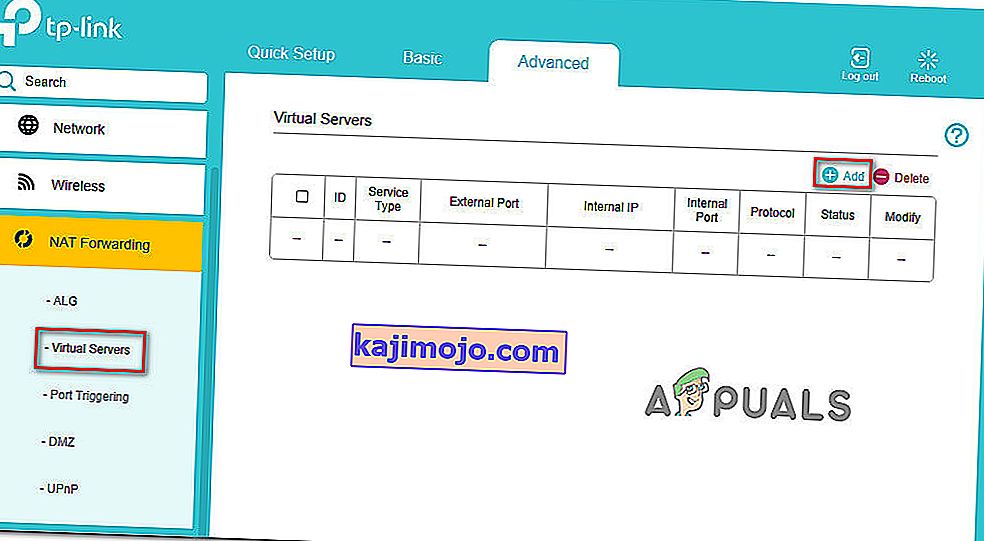
- Keep in mind that the ports that you need to forward will be different depending on the platform that you use to play the game (PS4, Xbox One, or PC). To make things easier, we made a list of every port that you need to open depending on your platform:
Red Dead Online - Playstation 4 TCP: 465,983,1935,3478-3480,10070-10080,30211-30217 UDP: 3074,3478-3479,6672,61455-61458 Red Dead Online - Xbox One TCP: 3074,30211-30217 UDP: 88,500,3047,3074,3544,4500,6672,61455-61458 Red Dead Online - PC TCP: 30211-30217 UDP: 6672,61455-61458 Red Dead Redemption 2 - Steam TCP: 27015-27030,27036-27037,30211-30217 UDP: 4380,6672,27000-27031,27036,61455-61458
- Once you manage to forward the ports used by Red Dead Online, save the changes and restart both your router and your console or PC before launching the game again.
In case you still get disconnected with the 0x20010006 error code, move down to the next potential fix below
Using Google DNS
If none of the potential fixes above have work, one last thing you can try is to change the default DNS (domain name servers) that are being used by your PC or console to public DNS provided by Google. This fix was confirmed to be effective on both Xbox One and PC.
In case your problem is being facilitated by incorrect default DNS, the instructions below should allow you to resolve the issue.
But keep in mind that depending on your platform of choice, the instructions on changing the default DNS to Google’s DNS will be different. To accommodate every user base, we created 3 separate guides – one for PS4, one for Xbox One, and one for PC.
Follow whichever guide applies to the platform where you’re encountering the 0x20010006 error code on.
Using Google DNS on PS4
- From the main console dashboard, go to Settings > Network > Set up Internet Connection.
- Choose Wi-Fi or LAN, depending on what type of network you’re using.
- Choose Custom, then set the IP Adress to Automatic.
- Set the DHCP Host Name to Do Not Specify, then set DNS Settings to Manual.
- Next, set the Primary DNS to 8.8.8.8 and the Secondary DNS to 8.8.4.4.

Note: If you want to use IPV6, use the following addresses instead:
Primary DNS - 208.67.222.222 Secondary DNS - 208.67.220.220
- Launch Red Dead Online and see if the problem is now fixed.
Using Google DNS on Xbox One
- From the main Xbox One dashboard, press the Guide menu on your controller and go to Settings > Network > Advanced Settings.
- Next, from the list of available options, click on DNS settings, then select Manual.
- Next, set 8.8.8.8 as the Primary DNS and 8.8.4.4 as the Secondary DNS.

Note: For IPV6, use the following addresses instead:
Primary DNS - 208.67.222.222 Secondary DNS - 208.67.220.220
- Save the changes, restart your console and see if the problem is now fixed.
Using Google DNS on PC
- Open up a Run dialog box by pressing Windows key + R. Next, type ‘ncpa.cpl’ and press Enter to open up the Network Connections window.
- Next, access the connection that you want to set Google’s DNS on. If you’re connected on wireless, right-click on Wi-Fi (Wireless Network Connection) and choose Properties. If you’re using a wired connection (right-click on Ethernet (Local Area Connection) instead.
- Once you’re inside the Properties screen, select the Networking tab from the horizontal menu at the top and go to the settings module under This connection uses the following items. Next, select Internet Protocol Version 4 (TCP / IPv4) and click on the Properties menu below.
- Inside the Internet Protocol Version 4 (TCP / IPv4) Properties screen, go to the General tab. Next, select the toggle associated with Use the following DNS server address and replace Preferred DNS server and Alternate DNS server respectively with the following:
8.8.8.8 8.8.4.4
- After the values have been adjusted, step 3 and step 4 with Internet Protocol Version 6 (TCP / IPv6) but use the following values instead:
2001:4860:4860::8888 2001:4860:4860::8844
- Save the changes and restart your network connection and your PC.
- Launch Red Dead Online at the next startup and see if the random disconnects with the 0x20010006 error have stopped.

Whitelisting the Solo Lobby tool (if applicable)
In case you are into modding and are using the Solo Lobby program on PC, the reason you might experience random 0x20010006 disconnects is due to a series of Windows Firewall inbound and outbound rules that end up blocking communications between your local installation and the Rockstar server.
Several affected users that were struggling with the same thing have confirmed that they managed to fix the problem by accessing the Windows Firewall settings and deleting the inbound and outbound rules associated with the solo lobby program.
If this scenario is applicable, follow the instructions below to whitelist the Solo Lobby tool in order to stop the 0x20010006 disconnects:
- Press Windows key + R to open up a Run dialog box. Next, type ‘control firewall.cpl‘ inside the text box and press Enter to open up the Windows Defender Firewall screen.

- Once you’re inside the Windows Defender Firewall screen, click on Advanced settings from the vertical menu on the left, then click Yes at the UAC (User Account Control) prompt.
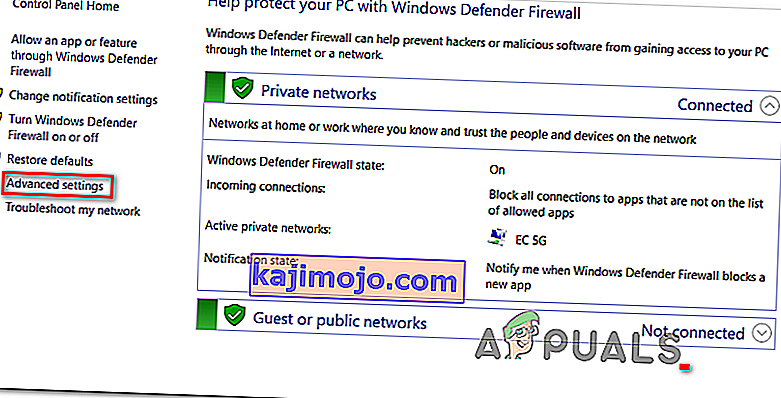
- Once you’re inside the Windows Defender Firewall, click on Inbound Rules and scroll down through the list of rules until you find the one associated with Solo Lobby Program. Once you see it, right-click on it and choose Delete from the newly appeared context menu.
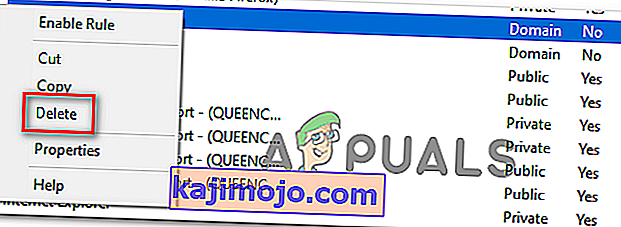
- Once the Inbound Rule associated with Solo Lobby Program has been deleted, select the Outbound Rule from the menu on the left, then repeat the same process as above, deleting the rule associated with Solo Lobby Program.
- Once both the inbound and outbound rules have been deleted, launch the game again and see if the problem is now resolved.